Sidecar Mac
How to use your old Mac as a second display.
Actually this title is pretty misleading. We are not going to use Sidecar -- but we are going to replicate the same UX.
Use cases:
- Using a Macbook as a side display to improve your desktop workspace (I use it to run the terminal)
- Using two Macbooks while traveling (really useful if your work require dual screen, like UI dev)
- Just for fun!
I'm going to refer to the primary display as the "main Mac" and the second display as the "old Mac".
What we are going to do is actually pretty simple: we need to create a Virtual Display on the main Mac and to stream this display on the old Mac.
Virtual Display
Software
First, we need to create a Virtual Display to simulate a second display on the main Mac.
You can use this nice little app called FluffyDisplay. It will let you create a second display of the resolution that you want. It is not on the App Store so you'll have to install the app with Xcode or download the .app bundle.
Pro tip: you can also install the app on your old Mac to easily create a new display based on the resolution of the screen. Once it is installed on the old Mac, go to FluffyDisplay on your main Mac and select "New on peer" -> "Display".
You should now have two displays:
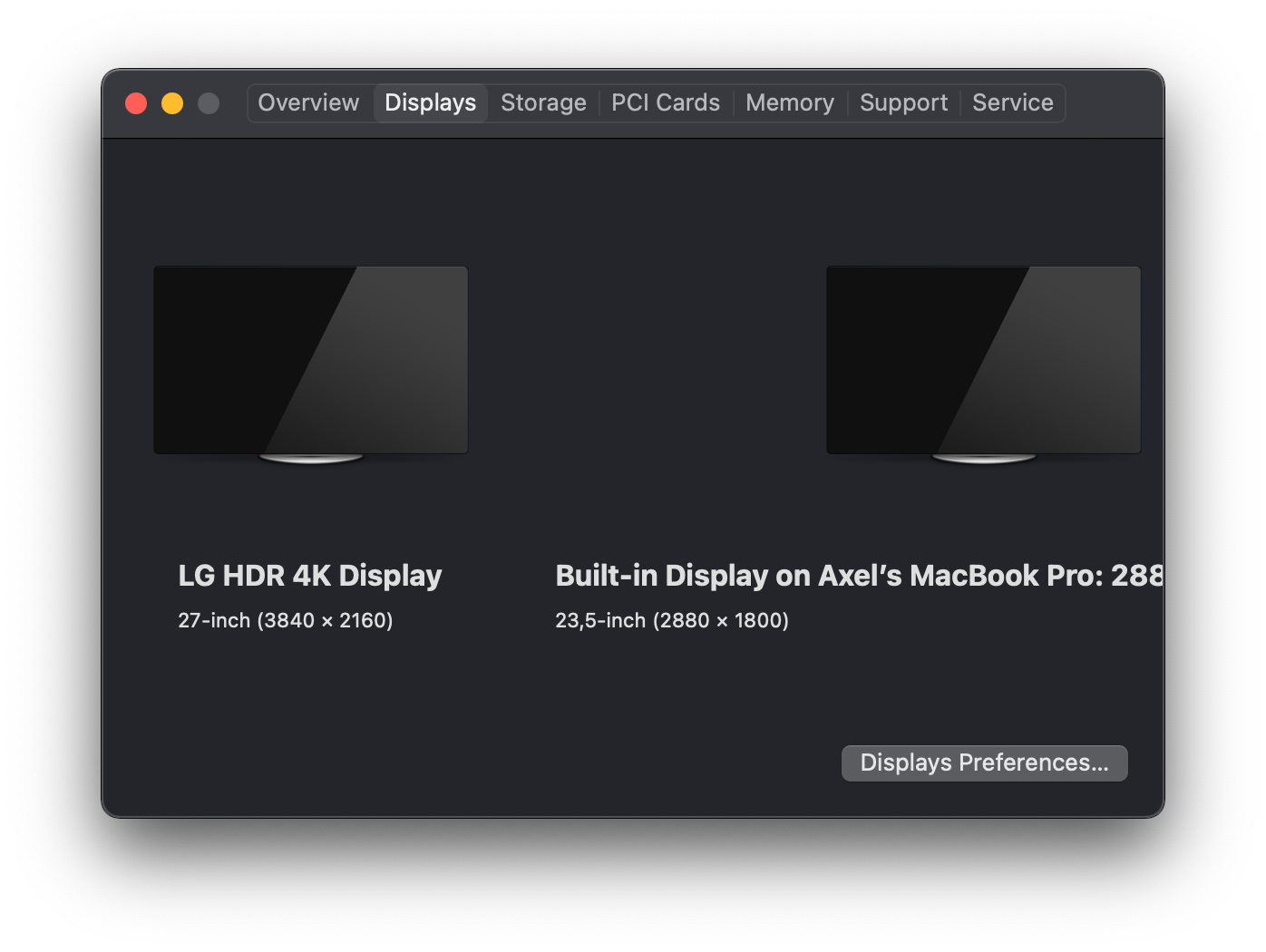
You can now go to the "Displays Preferences" > "Arrangement" and rearrange the displays.
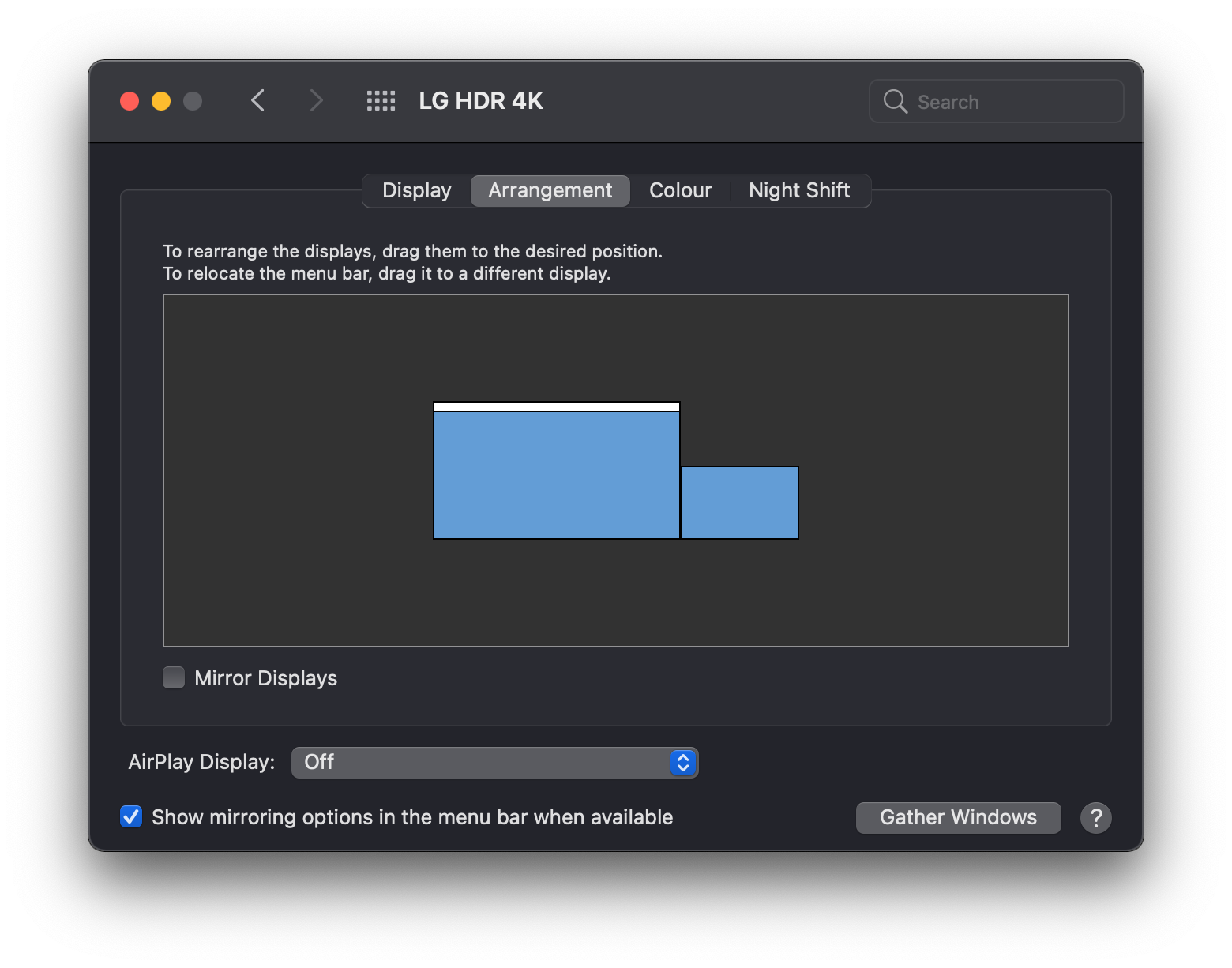
Hardware
You can also buy a hardware Virtual Display. Search for "Virtual Display Adapter / Headless / Dummy".
Stream
You can use Apple Screen Sharing to stream your second display with VNC.
I really recommend using Remotix to make this process smoother. You can set the default to "Observe Mode", to the Display 2 and to the desired quality. They developed a low-latency remote desktop protocol called NEAR which I also recommend.
On your main Mac, in Remotix Agent, you need to select "Enable direct connections".
Pro tip: you can use Amphetamine to make sure your old Mac doesn't go to sleep. But make sure to select "Allow system sleep when display is closed".
Add Remotix and Amphetamine to Users & Groups > Login Items to open at startup.
If you want the sound on your old Mac, you'll need to use BlackHole:
brew install blackhole-2ch
You can create a Multi Output Device to get the sound on your main Mac and get the Sound Redirection on your old Mac. You'll probably edit the settings to deselect "Enable Remote Sound" or mute your old Mac for now but you'll see why it's interesting in the next section.
Bonus
Another benefit of setting this up is that now I can use my old Mac (Macbook Pro) to connect to main Mac (Mac Pro) when I'm not behind my desk. The resolution is already correct and I have done the hard work of making everything work seamlessly. My main Mac almost becomes a Cloud Mac.
Performances
There is still room for improvements. Happy to learn about new ways to optimize this setup and reduce the latency. Please share your tips!
